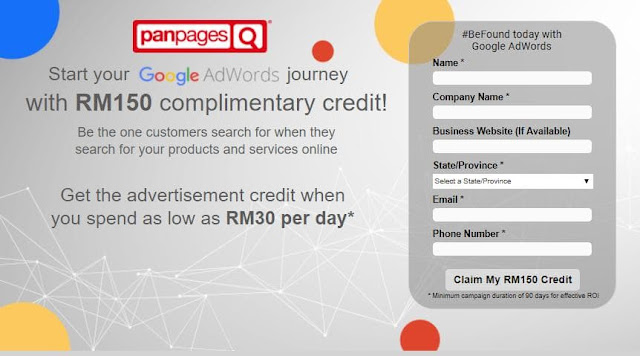The Keyword
planner feature is available for any clients that have an up and running AdWords
account/ campaign. This tool is extremely useful to find new relevant keyword ideas
what may help your ads and business (or whatever it is that you are advertising
for) be found more often.
While I have
mentioned the importance of keyword selection before, let me show you an
example here on how the Keyword planner can help you. This is what you will see
when you click on ‘Keyword Planner’ under ‘Tools’ at the top bar. The features
that I personally use the most are the first two under ‘Find New Keywords &
Get Search Volume’.
If you have
been reading my previous posts, you would see that I like using Plumbing
Pipers. Co as my go-to example. Let’s say that I have several possible keywords
that popped into my mind without any research:
- Plumbing service
- Broken pipe repair
- Plumbers near me
… And I have
run out of ideas for plumbing keywords. If I use only these 3 keywords, I will definitely
be missing out on so many impressions when people are searching for plumbing
services!
This is when
I will use the first feature: ‘Search for new keywords using a phrase, website
or category’. This feature not only will give me new keyword ideas, but gives me
the volume trends of the keywords that I had in mind. Volume trend refers to
the average number of searches of said keywords within a certain duration – in Google
AdWords, the default date range will show the volume trends for the past 12
months in the regions you selected.
I key in the
3 keywords I have in mind, and used Malaysia as my location targeting setting.
Although I will be targeting Subang Jaya – one small city – in my ads, I use
the country as my targeting option for this so that I can get more ideas for
what the Malaysians search for when in need of my services.
Think of it
this way, if you want to carry out a survey about what food people like
generally, you will get answers of wider variations if you ask a bigger group
as compared to asking just your family members. You can try other settings too,
such as the keyword filters where you can choose to look for new keyword ideas
with average monthly searches more than, say, 200; or new keywords with a
suggested bid of equal or less than RM3 as an example.
There’s a
lot to experiment and explore on the keyword planner, really. Feel free to ask
me about other features on the keyword planner if you’d like.
So, when you
click on the ‘Get ideas’ button, you might see something like this:
From the
first table on the page, I could see that the ‘plumbers near me’ and ‘plumbing
services’ perform quite well at 720 & 1000 average searches a month.
However, their suggested bid prices are a little on the expensive side. If my
daily budget is only RM25, it wouldn’t make sense for me to bid RM6.50 for a
click since that would mean that I can only get about 3 to 4 clicks a day at
max. The 3rd keyword, broken pipe repair, didn’t do too well at only
10 searches a month on average.
Wow, I’m
going to need more keyword ideas at this rate! Something with a lower suggested
bid, perhaps, and about 500 searches a month hopefully?
Before I
proceed I would like you to know that the suggested bid is mostly for your
reference only. You can start off with lower bids and if you see that your ads
are at position lower than 2.5 and there’s a remark next to your keyword saying
something like ‘Below First Page Bid; estimate: RM5.00’ or whatever. There are
times when your ad’s average position is quite healthy at 2.5 or sometimes just
1.0, and it would still show this ‘below first page bid’ message. At times like
this, you may ignore the comment. If your ad does perform quite poorly, perhaps
at position 4 or even 7 sometimes, you can either change the keyword’s match
type or straight out change the keyword if you cannot increase the max CPC bid.
So, back to
looking for better keyword alternatives.
I applied
the keyword filter to look for keyword ideas with more than 20 monthly searches
and a suggested bid of less than RM3, just to be on the safe side. From the
table, ‘toilet plumbing’, ‘clogged drain’, ‘plumbing pipe’ and ‘water heater
installation’ could be promising since I provide these services and products!
Now, how to
we implement the keywords into our account? You can use the slow and manual way
of entering the keywords one by one, or you can add the keywords to your plans
immediately!
- ‘toilet plumbing’ and ‘clogged drain’ could be placed into one ad group, ‘toilet drains’
- ‘plumbing pipe’ could be placed into another ad group ‘plumbing supplies’
- ‘water heater installation’ could be placed into an ad group called ‘water heater’.
Let’s assume
that you do not have any ad groups in your account yet. At the right side of
the keyword planner, you might see this:
You can add
your ad groups in the ‘or start with an empty ad group’ button, and then add each wanted
keywords into the ad group you select.
As an
example, I want to put ‘toilet plumbing’ into the ‘toilet drains’ ad group. I
click once on the newly added ad group, and click on the arrows under the ‘add
to plan’ column in the new keyword ideas table. Keep adding relevant keywords to
the relevant ad groups, and you can click on ‘review plan’ and click on the ‘save
to account’ button at the top right corner which appears afterwards.
If you don’t
already have ad groups in your campaign, you can select ‘add to an existing
campaign à
add as new ad groups’. You can even add the keywords into an existing ad group
as well! If you don’t have a campaign, simply choose ‘create a new campaign’
and put your max CPC bids and your daily budgets before you save and continue! You
will see your keywords when you click on ‘campaign’ at the top bar, then ‘keywords’.
Remember, you can play around with the match types of your keywords once you
add them into your account using this method!
And remember, you can always come sign up for Google AdWords with us, a Google Premium Partner (AdWords certified!!) to help you create and manage your campaigns! Simply click HERE and submit a form for us to start helping you out :)
Interested to know more?
Here are some relevant links from other blog posts under the 'Google AdWords' tag!
Want more information on other Google AdWords features? Simply leave a comment below this post and I will try to help you :) Meanwhile, I hope that this post has helped you to understand the keyword planner a little bit better.